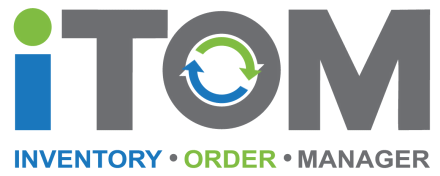
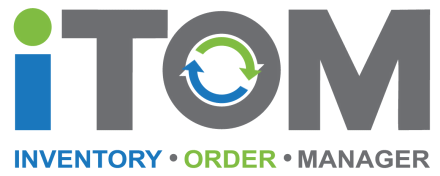

iTOM connects and automates eCommerce operations, empowering businesses to sell where customers are and capture every sales opportunity available on the internet. Scale-up your business quickly with unrivalled multichannel capabilities.
iTOM allows you to effortlessly link your connected channels, import your active listings, upload to new sales channels and marketplaces to the likes of eBUYgumm, Etsy etc, sync all your sales and inventory between connected channels, for starters!
Signing up to iTOM is easy, just simply click on the Sign-up Free button at the top of the website or any of the other Sign-Up buttons displayed on any other of the webpages, enter a few Sign-Up details like Name, Email Address, Mobile etc, verify your details and your good to go!
Thats easy!
iTOM makes it easy to import your listings from existing channels like eBay and publish them on new marketplaces like eBUYgumm.
In your iTOM dashboard simply follow these easy steps:
Step 1.
Go to My Channels > Marketplaces, click the Get Connected button for the channel you want to connect under Available Channels.
Step 2.
Follow the on-screen instructions to authorise/grant iTOM access to your selected channel.
For connecting eBay...
For connecting Etsy...
For connecting eBUYgumm...
On completion of any of the above, you will be redirected to your My Channels > Marketplaces page in your iTOM Dashboard, where you will see your Selected Channel is now connected! Congratulations, you are good to go!
Step 3.
Oh! There is no Step 3.... You are all connected and ready to start importing your product listings!
Importing your product listings into your iTOM account from a Connected Channel could not be easier!
Following these easy steps will get your product listings imported into iTOM in no time whatsoever!
Step 1.
In your iTOM Dashboard go to My Inventory Import iTEMS
Step 2.
Select the Connected Channel you want to import your product listings from.
Step 3.
Click the Preview button to display a list of all your available active product listings on your selected Connected Channel.
When complete, you will see a list of all your available product listings ready to import into iTOM.
*Please note: If importing from eBay, all your product listings MUST have SKU codes!... but do not panic! If some or all of your product listings do not have SKU codes, iTOM can update all of your eBay listings that require SKUs with an automatically generated SKU code, taking away the hassle and stress of having to do it manually!
Step 4.
All product listings not yet imported into iTOM will display a grey 'Not Imported' tag.
You can choose whether to import All product listings by clicking the All button under Import Active Listings
Or only select the product listings you want to import by checking the select box next to each product listing and then click the Selected button to start your import process.
Step 5.
Once your product listings have been successfully imported, they will display a green 'Imported' tag, any not selected for import will still display the grey 'Not Imported' tag which can be imported at a later date by repeating the above steps.
You can now click the Reset button to clear your Import iTEMS page ready for next time, don't worry though, all your imported product listings are safe in your iTOM account.
You can now view all your imported product listings in your iTOM inventory, just go to My Inventory > All iTEMS.
To view your entire iTOM product listings inventory just go to My Inventory > All iTEMS in your account Dashboard.
In All iTEMS currently you can do things like, search for products, quickly see which Connected Channels your products are currently listed on, upload products to Connected Channels they are not yet listed on, update product Prices and Quantities and quickly sync across all Connected Channels they are listed on at the click of a button, with many more features coming in future updates!
How do I upload my product listings to another connected channel?
Easy! Just go to My Inventory > All iTEMS and follow these easy steps to upload your product listings to a Connected Channel they are not yet listed on!
Step 1.
Under Select Connected Channel, ensure All is selected.
Here you can quickly see which Connected Channels your products are currently listed on, denoted by a grey ‘Not Listed On’ tag under the Channel logo to the right of the product listing row.
Step 2.
Under Select Connected Channel, select the channel which you want to up load product listings to!
By default, the Not Listed on filter is selected which displays all the product listings available to upload to the selected Connected Channel.
Step 3.
You can choose whether to upload:
All by clicking the Upload All (x) button
Selecting multiple product listings you want to upload by checking the select box next to each product listing and then click the Upload Selected (x) button
Or by clicking the Upload button on individual product listings.
Any of the above actions will start the uploading of your product listings to the selected Connected Channel.
iTOM has three membership tiers, Individual, Trader & Business, each with three levels starting from FREE!
But remember, your first 30 Days on ANY membership level is FREE, so upgrade to your required membership level and take full advantage of our 30 Day Offer!
Yes, but only if you need to upgrade your membership to accommodate for more products.
But remember, not for the first 30 Days you don't!
Sorry to say this but... YES! For a full 30 Days you can take full advantage of ANY membership level for FREE!
So, what are you waiting for! Get listing!
Not until the 91st day of starting your iTOM account and then monthly on the account anniversary, but only if you have upgraded your membership from the entry, Individual - Personal, level, otherwise it is FREE!.... Forever!
Yes of course, we are here to help, support and guide you through any issues and answer any questions or queries you may have!
Oh yes! We also welcome any feedback or ideas you may have that will help us build, iTOM! the ultimate Inventory Management system, for all sellers, on all sales channels!